To create a ledger in TallyPrime, follow these steps:
1- Go to the Gateway of TallyPrime and select “Create” from the Masters.
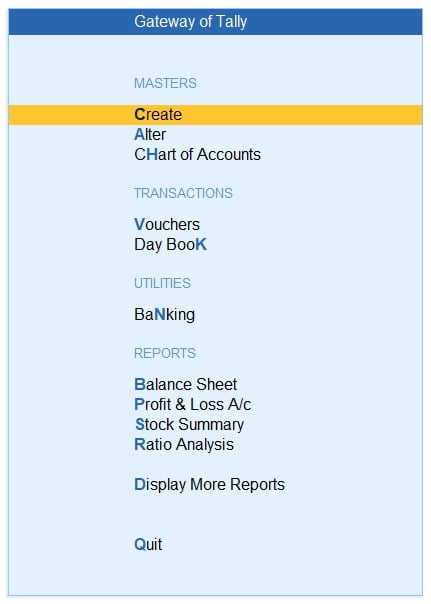
2 – In the Accounting Masters, select “Ledger”.

3 – Enter the ledger name and select the group in the section of “Under” & enter the details of ledger

4 – Here we create a party ledger name “Ram Singh”, under “Sundry Creditor” Group, you can enter the following specifications which marked in yellow color:

5- Press “Y” for save entry or press “Ctrl + A” as shortcut.
To Display a ledger in TallyPrime, follow these steps:
1- Go to the Gateway of TallyPrime and select “Chart of Accounts ” from the Masters.

2 – In the Accounting Masters, select “Ledgers”.
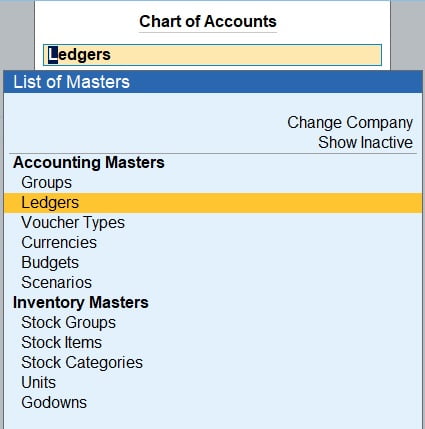
3 – Here you can view the created ledger “Ram Singh” under “Sundry Creditor” Group.

To Change or Alter a ledger in TallyPrime, follow these steps:
1- Go to the Gateway of TallyPrime and select “Alter ” from the Masters.
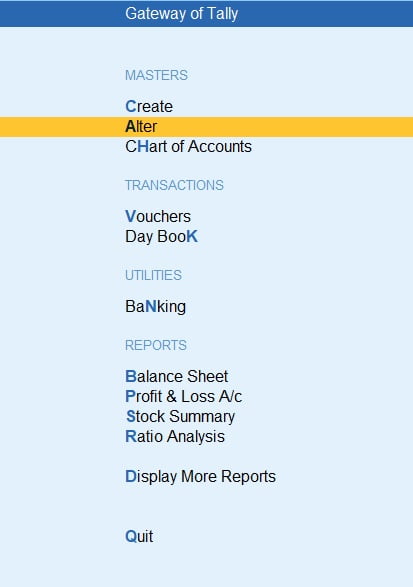
2 – In the Accounting Masters, select “Ledger”.
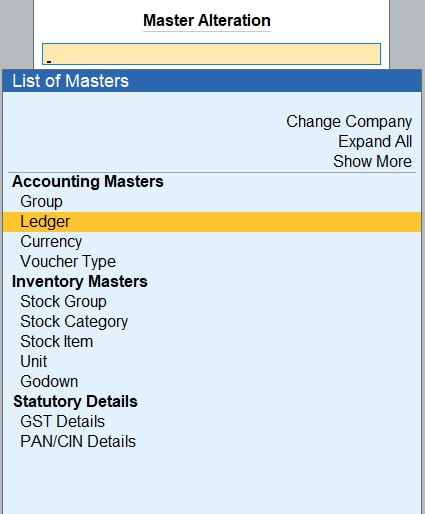
3 – In the List of Ledger, select “Ram Singh”.

4 – The ledger details of “Ram Singh” display here, you can correct any type of error.

5 – Here we change the name of “Ram Singh Ji” instead of “Ram Singh”.

6 – Press “Ctrl + A” for save the changes.
You can create as many ledgers as you need to classify and record your financial transactions in TallyPrime. It is a good practice to create separate ledgers for each type of transaction to keep your accounts organized and easy to analyze.