Create a Stock Item in Tally Prime
1 – Go to the “create” from Masters section in Gateway of Tally
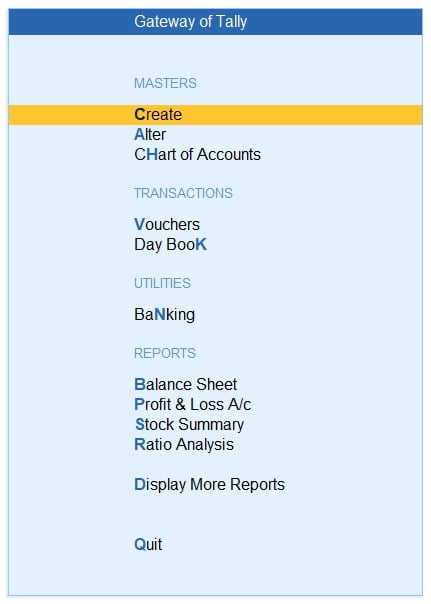
2 – Select “Stock Item” under Inventory Masters

3 – Following window will be appear

4 – Add the following yellow marked specifications for creating a stock item namely “Rice”

5 – Press “Ctrl + A” to save the Stock Item.
Display “Stock Items” in Tally Prime
6 – Select “Charts of Accounts” in Gateway of Tally

7 – Select “Stock Items” under the Inventory Masters
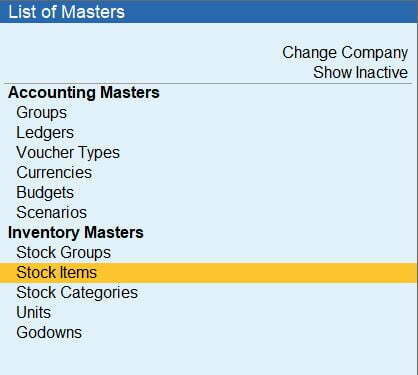
8 – All created “Stock Items” will be displayed here

Changes / Alter in “Stock Items”
9 – Select the “Alter” option under Masters in Gateway of Tally
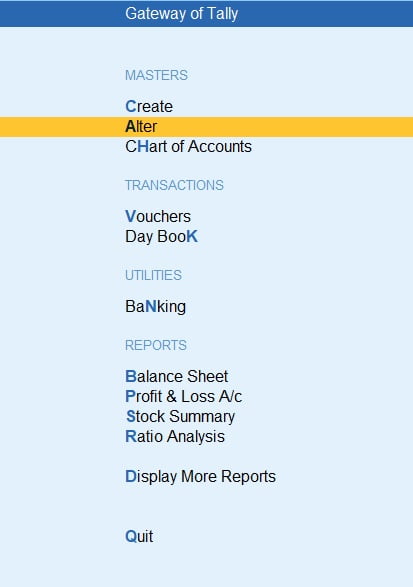
10 – Select the “Stock Item” under Inventory Masters

11 – Select “Rice” in Stock Items

